Statically generated e-commerce using Shopify and Netlify
I recently fell in love with Netlify because of its simplicity and speed. Nelify allows you to build and host your website in one place with generous pricing levels. I wanted to explore what are possibilities when it comes to e-commerce so I decided to create a simple statically generated website where I could sell some products.
As a Shopify fan, I will try to use Shopify to manage my products and orders. Shopify offers a pricing plan called Shopify Lite for $9 per month. Most notable features of this plan are Buy Button and Facebook Messenger sales channels.
I will use their GraphQL API to retrieve the products. With data from Shopify, I will generate static website containing product list and BuyButton.js code. Let's see how it fits together.
Setting up
Let's start by creating Store in Shopify. Then add new sales channel called Buy Button. Now you need to find API token so you can use the API. To get there select a product and then click Generate code. In the generated script find and copy domain and apiKey.
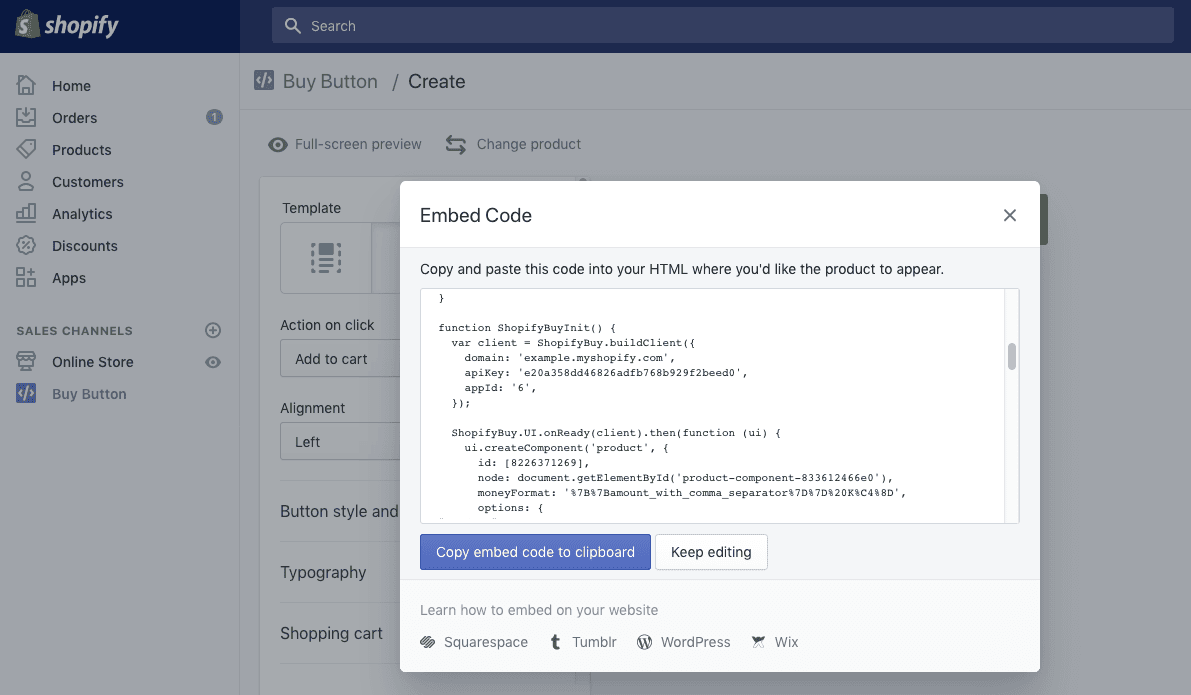
With the credentials from the script, we can focus on Netlify. First fork my project from github.com/stlk/shopify-buy-button so you can add it to your Netlify account. In the Netlify site Settings go to Build & deploy and the to Build environment variables section. While in there fill in SHOPIFY_SHOP_DOMAIN (only the part before .myshopify.com) and SHOPIFY_STOREFRONT_TOKEN.
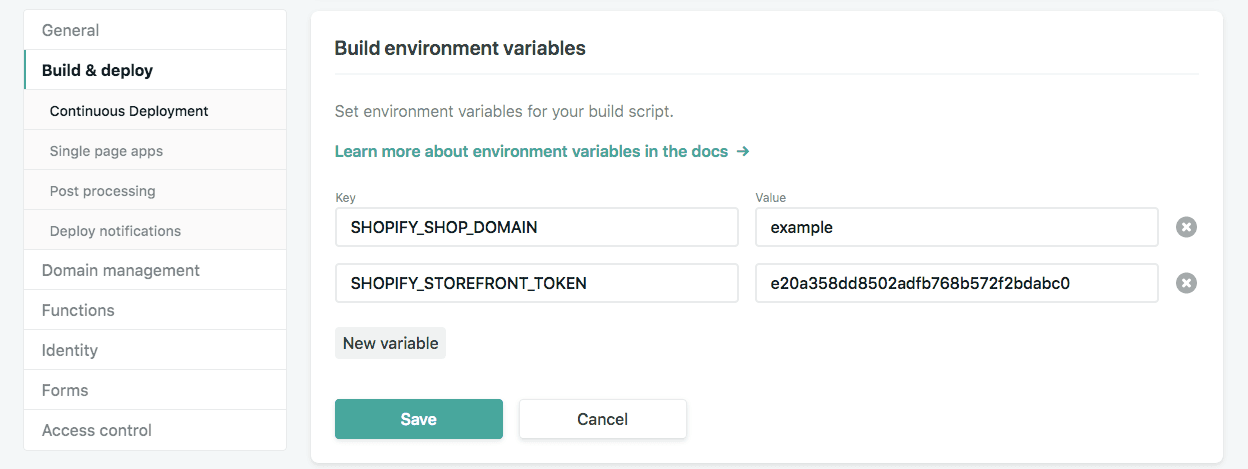
You can now check Deploys section to see if the build succeeded. If not, try rebuilding using Trigger deploy. After the build is published you can visit your e-shop!

But do not rejoice! You still have one last step to make Netlify rebuild the site after you change or create the product in Shopify.
This is just the right job for webhooks. In our favourite section Build & deploy in Netlify's Settings create a new Build hook. Keep the branch setting on master. This creates a unique URL that will cause your site to rebuild when POST request hits. We will use this URL in Shopify.
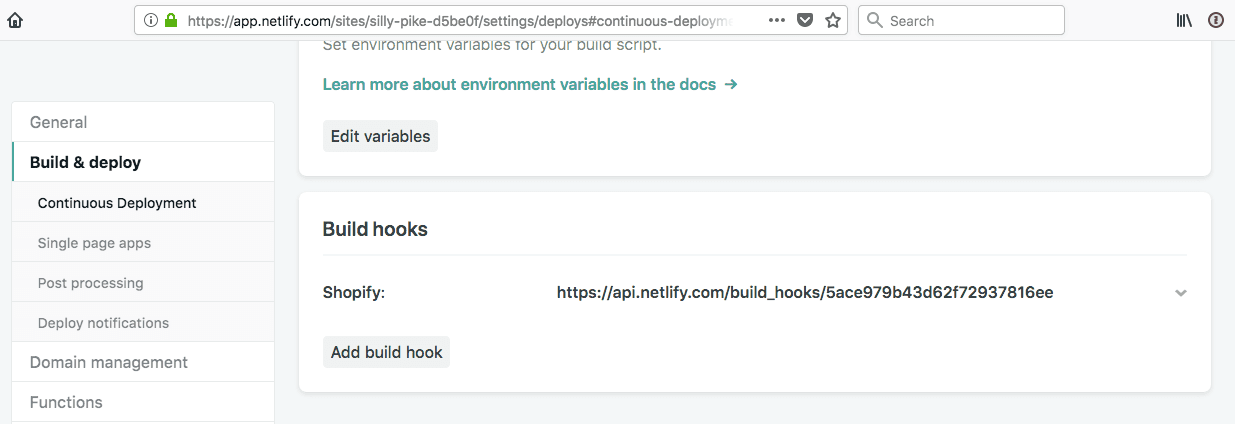
In your Shopify Store administration go to Settings > Notifications and scroll down to Webhooks. In there create three webhooks for Product creation, Product update and Product deletion point all three to the Build hook we just created. Don't the format setting as we aren't reading any data from it.
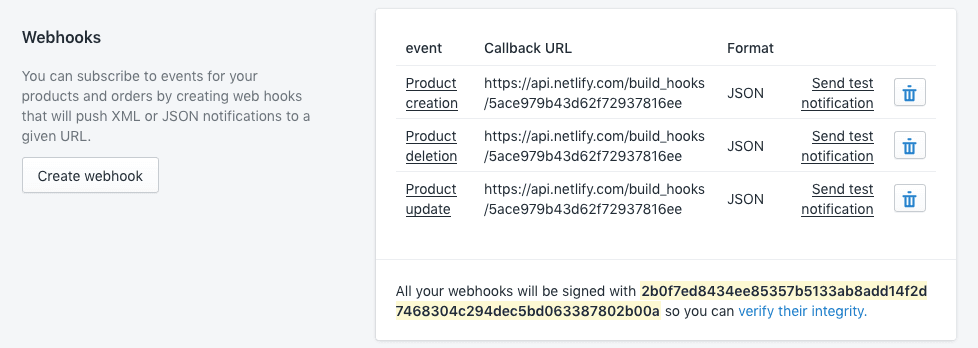
Hope this helped you explore unusual take on building e-commerce site. If you want to find out more about internals, keep reading.
How did we get the data from Shopify
The script uses Storefront API GraphQL which lets us to specify exactly what data we need. You can play around with data from example shop using GraphiQL.
{
shop {
name
products(first: 10) {
edges {
node {
id
title
descriptionHtml
images(first: 1) {
edges {
node {
originalSrc
}
}
}
}
}
}
}
}
You can see it in action in build.py on GitHub.
